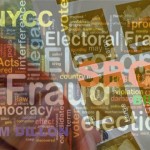How to Keep your Children Safe Online:
The Ultimate Guide for the non Techie Parent…
1 in 5 children who use the internet have been sexually solicited. 1 in 4 has seen unwanted pornography. Nearly 60% of teens have received an email or instant message from a stranger (half have replied.)
Do I have your attention?
The internet is a great place to hang out. Not only can all sorts of information be found there (some correct, some not so much), but it’s also a great way to stay in touch with friends and family.
Sadly, the internet is also a dangerous place to hang out – particularly for children.
Cyber stalkers, child molesters, inappropriate content, cyber bullies and more are lurking, waiting for an opportunity to reach out to your children. Such an experience could possibly damage a child for the rest of their life.
In this article, I’ll share my knowledge about protecting your kids from the dark side of the internet. We’ll look at how to monitor their computer and mobile device usage, how to set parental controls to ensure they can’t view inappropriate content and much more.
We’ll also take a look at what it might mean if your child suddenly closes an app or shuts off their computer or mobile device when you walk into the room. Also, we’ll discuss what to do if your child is being cyberbullied.
I’ll offer suggestions about how to share the internet experience with your child and how to make sure they’re okay when you’re not around to watch. We’ll cover how to control what they can see on websites, how to manage what they can purchase and download in the popular iOS and Android App Stores, and even how to set curfews for internet use.
We’ll also explore the parental controls available to you on the Windows, macOS, iOS and Android platforms. All 4 platforms offer excellent controls for parents to set limits for what apps can be used, how they can be used, and where children can go on the web as well as much more.
There are a number of great third-party hardware tools available to parents today that help them monitor and control their offspring’s internet usage. We’ll look at devices that make it easy to control internet access, including a Disney-branded device that actually puts the old “man-in-the-middle” hacker attack to good use.
And, kids love to watch videos on their computer or mobile device. So, we’ll also take a look at the controls YouTube and iTunes offer for parents to control what type of videos their kids can access.
The Dangers of The Internet For Children
I sat for a long while after typing the header for this section. “The Dangers of the Internet for Children.” Where do I start? Okay, let’s first take a look at some sobering statistics…
How does this happen? Parents closely monitor their children’s online activity, right? Not so much.
I’m not trying to lash out at parents who don’t keep track of every move their kids make on the web. It’s impossible to keep track of their every keypress. In today’s world, more and more devices offer internet access. Today’s kids are learning to use those devices at an ever-younger age. Plus, in a growing number of families, both parents work, and they simply can’t be around to monitor their offspring every minute of the day.
There are ways for even busy parents to protect their family members from the horrors of the more dangerous parts of the internet. We’ll be discussing what parents can do to make things safer in just a bit.
Just what type of content and dangers can kids be exposed to on the internet?
The San Diego County District Attorney’s Office says everything from bomb sites to pornographic sites can be found on the net, and any variation you can think of that might fall somewhere in between.
Almost any search of the internet can result in a child’s exposure to objectionable content, even when filters and parental controls are in the equation. An innocent Google search for help with homework can lead to links that shouldn’t be seen by anyone, much less a child.
Unsupervised chat rooms are some of the most dangerous areas on the net for young users. “Cybermolesters” pose as other children in such chat rooms, befriending and gaining the confidence of their victims.
Cyberbullying is another peril for today’s online youth. What is cyberbullying? It can be best described as using internet-connected communication devices to make a person feel sad, angry, scared – and in some sad cases, suicidal.
Examples of such behavior would be sending hurtful texts or emails and posting hurtful items on social networks such as Facebook and Twitter. Other examples include spreading hurtful rumors publicly via social networks, group texts or social postings.
It is difficult to estimate exactly how common cyberbullying is among kids. The definition of cyberbullying changes according to who is doing the measuring. However, the respected Centers for Disease Control and Prevention estimates that around 15.5% of high-schoolers are affected by cyberbullying. For a bit of a comparison, in-person bullying is estimated to affect a little over 20% of high school students.
How to Protect Your Kids When They’re Online
As I’ve mentioned before, it is unrealistic to think parents can continually physically be looking over the shoulder of their offspring while they use the internet. (Virtually is another thing entirely, and we’ll get to that in a while.) However, there are ways you can encourage safe internet usage, even when you’re not around.
What You Can Do Immediately
Just to get started, let’s list some things you can do almost immediately to help keep your kids safe while they’re online.
It won’t take a lot of time to try these suggestions, and while we’ll talk later on about setting up parental controls on your kids’ computers and mobile devices, the following steps can give you some peace of mind until you can do so.
1 Place computers in a common area of the house
Don’t allow kids to have a computer in their room. You’d be surprised by how much the mere presence of a parent who may or may not be looking over a child’s shoulder while they use the computer can keep a child in line. They have no way of knowing if your eyes actually are good enough to see across the room, now do they? Make sure the computer’s screen is visible from other parts of the room, and isn’t turned toward a wall.
2 Learn more about computers and the internet
While folks are now more knowledgeable about computers and mobile devices than ever, it never hurts to learn a bit more. Look for information from your Internet Service Provider (ISP), online resources, or yes, the library. Don’t be embarrassed to pick up a “Dummies” book on the subject. (You can buy it on your Kindle or from iBooks. No one will ever be the wiser.)
3 Spend time online with your kids
The family that surfs together…Well, I can’t think of a rhyme at the moment, but make browsing the web a family thing (just like watching television was for most of us when we were kids, lo those many years ago.) Hang out with your kids and help them with their homework online, searching for information together. But, make sure to put the Google search filter on “safe.”
4 Set reasonable time and usage limits
Set rules about what your child can and can’t do when on the internet. Set time limits on their computer use. If they say they’re researching homework, maybe you don’t include that in the time limits. But make sure they’re actually using it for homework. (Hint: watching episodes of “Rick and Morty” is hardly ever a required element in homework assignments.)
5 Discuss the dangers of the web with your child
Sit down and have a discussion about the dangers of the internet. Talk openly and honestly about what’s out there and the kind of stuff they want to avoid. Scare the crap out of them, if needed. Forewarned is forearmed.
6 Keep youngsters out of online chat rooms, and reinforce the old rule, “never talk to strangers.”
Chat rooms are a popular place for sex offenders to meet their prey. If possible, keep your kids out of chat rooms altogether. Make sure your child knows that no matter how nice an online “friend” may seem to be, they are still a stranger, and may not be who they appear to be.
7 No personal information given out, and no “face-to-face” meetings
Kids may not understand how giving out personal info like their phone number or address could be harmful. They may also want to meet their new “buddy” in real life for an ice cream or a Coke. Say no, and never allow that.
8 NEVER let your child upload or download photos without your permission
Online predators will often send photos supposedly of themselves, or request photos of the child. If your child does receive photos from an online “buddy,” and they’re at all questionable, immediately contact the police or your ISP.
9 Check with your ISP for any parental controls, blocking and filtering tools they may offer
Examples are covered in the next section.
Tools Parents Can Use to Protect Their Kids on the Internet
As I mentioned in point 9 of the list above, most Internet Service Providers – including Xfinity, Cox, Charter/Spectrum and others – offer free parental controls for users to make the internet a safer place for their younger family members.
While there are a number of other parental control software packages available for sale, find out what free options your ISP offers first. You may find it fits your needs, and you’ll save a few bucks in the process.
Note
In some cases, the parental controls are built right into the modem/router supplied as a part of your subscription.
For more information, visit your provider’s support website.
Now, I want to tell you about an ingenious little device offered by a partner of Disney. Yes, the Toy Story and Frozen folks. I’ve been finding out all I can about this device, and let me assure you, even though it’s a Disney-related product, there is nothing Mickey Mouse about it in any way.
Circle with Disney is a device that pairs with your home network (wireless or wired) and allows you to manage every connected device. Using an app on your mobile device, you can then use it to control internet access for every device on the network.
Circle is a low-key device, looking for all the world like an Apple product. By that, I mean the device is a 3.25-inch square shaped white device that resembles an oversized iPhone charger.
Circle basically works the same way as a man-in-the-middle hacker attack does, but uses its powers for good. Circle uses a technique called “ARP spoofing,” which is how hackers compromise network security – except Circle actually works to make your family MORE safe.
The device sits in the gap between the home Wi-Fi router and all of the connected devices in the house. This means that all internet usage has to pass through the Circle. That’s where the granular parental controls come in.
Parents use the Circle app – available for both iOS and Android devices – to set rules for each device. It should be noted that all limits are set by device, not by user. So, it would be possible for my son to grab my daughter’s iPad for some extra time on Facebook – but you’ve gotta trust the kids at least a little, right?
While everything is by device, you can connect a device to a user. My son has an iPhone, a computer and a PS4. If I set his daily internet time-limit to 4 hours, he gets a total of 4 hours across all the devices. Any usage of any individual device counts against his individual allotment.
In addition to time allotments, devices can be completely blocked from using the internet. My daughter is grounded, with no iPad time? I turn it off from the control app. My son didn’t do his chores? No PlayStation for him today!
Control can go down to as fine a level as controlling how much time each user gets per app. Don’t want the kids staying on Facebook too long? Limit them to an hour per day. Kids burning up too much time watching videos on YouTube? Limit them to 30 minutes per day.
Circle also allows pausing the entire internet connection, making it the perfect tool for when you want to have a “no device” family dinner or family board game night. (And yes, my wife could “pause” my iPhone connection if I spend too much time watching the playoffs on my phone instead of focusing on the family.)
While Circle doesn’t offer any features that aren’t already available via parental control software, or possibly your wireless router’s own settings, it puts it all into one convenient device and interface. It offers much simpler controls to allow even the most technophobic parent the chance to finally control their family’s internet usage.
Circle will run you around $99 at Amazon, Target, Best Buy and the Circle website.
Setting Parental Controls on Computers and Devices
What if you don’t want to spring 99 bucks for a fancy little box?
No worries – you can also control your youngsters’ internet access on each one of their computers and mobile devices.
In this section, we’ll look at the parental controls offered by the Windows, macOS, iOS and Android operating systems. All 4 operating systems offer controls flexible enough that they should meet any parent’s needs – it just might take some fiddling with the knobs to get there.
Additional Ways to Keep Your Kids Safe Online
I got so caught up in all of the great ways to use parental controls to protect your kids while they’re online that I forgot to list a few non-techie ways to protect them.
First, talk to your kids about stranger danger, both online and off. Discuss what kinds of weirdos are lurking out there, laying in wait for an unsuspecting child or teen who isn’t wise to their ways.
Watch for a change in their behavior. Kids who are being cyber-bullied or are being targeted by an online predator may exhibit changed behavior. They may act more secretive, behave as if they are scared, or begin closing browser windows or turning off their computer or device’s screen when they notice you’re nearby. They may even exhibit changed habits at the dinner table, not eating as well as they once did.
What to do if you think your child is being Cyber Bullied:
While it may sound a bit like you’re violating their privacy, make sure your kids know that you might take a look at their messaging apps and browser history at any time. Even when they’re in the middle of a conversation or a study session. This will make them more mindful in their communications, and may make them think twice about talking to strangers or participating in cyberbullying.
Not only pay attention to your children’s’ online behavior, but also pay attention to what you’re doing online. Think twice before posting photos of your child. If you do, restrict access to trusted friends and family. Don’t share your child’s full name. Also think twice before allowing them to have a Facebook or Twitter account.
If your kids are already on social networks, friend them or follow them. Make sure they confirm you as a friend or follower. That way they know you’ll see what they post online. Sure, they can post things and block you from seeing them, but you’re going to be randomly checking their social media account, computer and mobile device activity anyway, so…
Action Steps
Let’s review how to best protect your kids while they’re online.
1 Set Reasonable Limits on Your Child’s Internet Usage
Make sure your kids don’t spend all of their time on the internet. Set limits on how long they can spend online each day. If they can’t voluntarily follow your usage guidelines, use parental controls software to enforce usage times and amounts.
2 Keep Computers and Other Connected Devices in the Common Areas of Your Home
Place all of your family’s computers and other connected devices in the common areas of your home, such as the family room. Do not allow a child to use a computer in their own room, or another secluded part of the house.
3 Spend Time Online With Your Kids
Look for opportunities to spend some online time with your child. Help them research a paper for homework, or spend time together learning more about their favorite hobbies and pastimes.
4 Discuss the Dangers of the Web with Them
Have a open and honest discussion about the dangers of the web with your kids. Explain what’s out there, and how to avoid it.
5 Check With Your ISP for Parental Control Software
Most Internet Service Providers offer free parental control software that can help parents keep their kids safe online. Some providers have it built into the modem/router used to access the service.
6 Research Devices That Automatically Control Family Internet Access
Take a look at devices like Disney’s Circle that can be set up to monitor and control your family’s internet access.
7 Set Parental Controls on the Connected Devices Your Kids Use
Windows and Mac computers, iOS and Android phones and tablets, and gaming consoles all offer parental controls. Familiarize yourself with these controls and adjust them as needed.
8 Watch for Changes in Your Child’s Behavior
Kids who are being cyber-bullied or have been in contact by an online predator may exhibit changed behavior. They may act secretive, and react unusually, or close browser windows when you enter the room.
9 Randomly Check Your Child’s Browser and Chat Histories
Don’t be afraid to take a close look at your child’s browser and chat histories. Know what they’re looking at and who they’re chatting with online. Forewarned is forearmed.
10 Think Twice About Posting Photos and Other Information About Your Kids Online
Think it over before posting any photos of your child. If you do, restrict access to friends and family. Never share your child’s full name in an online post.
11 “Friend” or “Follow” Your Child on Social Networks
Always “friend” or “follow” your children on social networks like Twitter, Facebook, Instagram and other popular networks. Know who your child’s friends are on those sites.